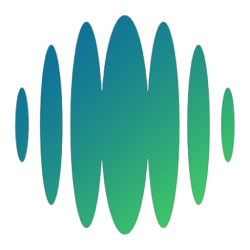Go to More > Settings > Preferences > Report Card
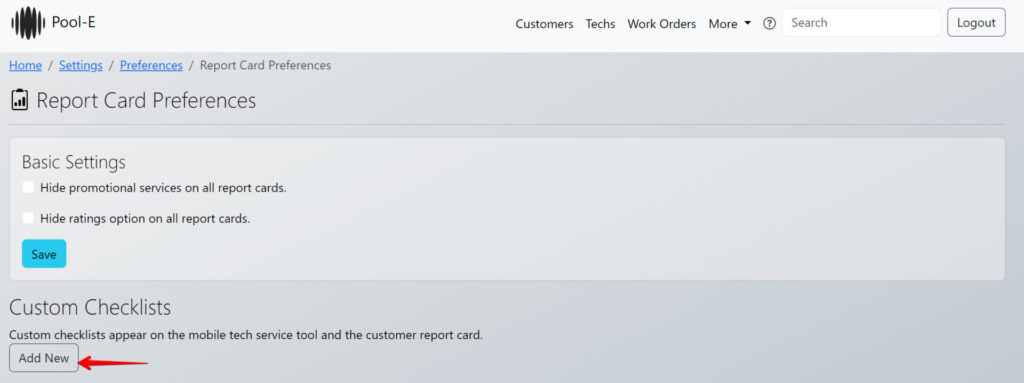
If a custom checklist is not defined, the tech service tool will show a basic lists of pool service activities.
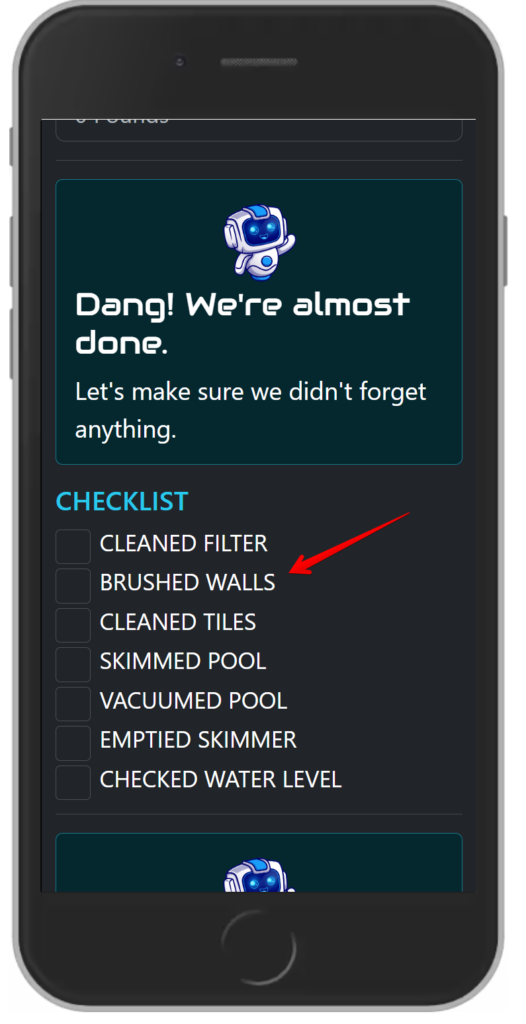
To add your own checklist, Click the Add button to get started.
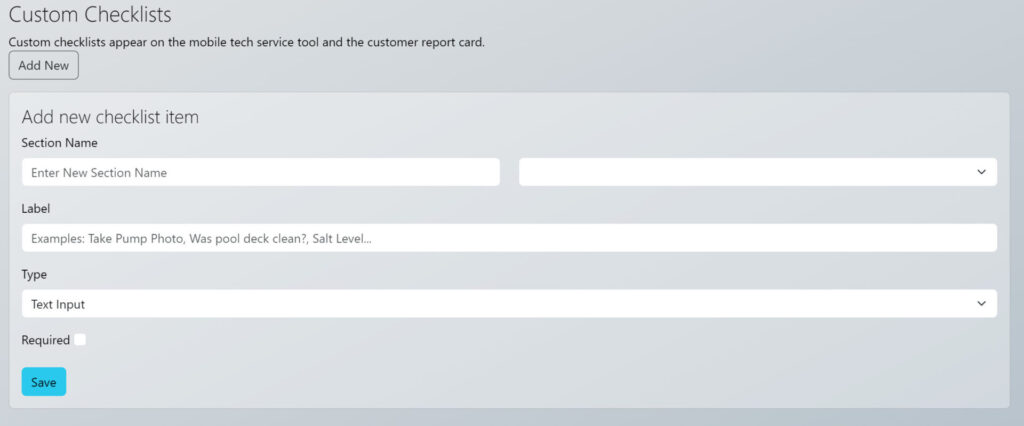
Section Name: Checklist items can be grouped by category. Examples would be:
- Safety
- Mechanical
- Housekeeping
- Chemical Readings
Label: This is the text table that will appear above the input. Examples:
- Check Handrails
- PVC and Plumbing Check
- Blow off Deck
- Salt Cell Digital Level
Type: This is the type of input the service tech will use to complete the checklist item. You have the following options.
- Text Input – This is just a basic text input that the tech can type anything.
- Yes/No – The tech must select Yes or no to complete the task item
- Take a Photo – The tech can be prompted to take a photo to complete the task
- Choose from list – The tech will be able to select from a predefined list of items that you define to complete the task.
Required: Select this checkbox if you want to make sure that this task item is completed before the service log can be saved.
Examples
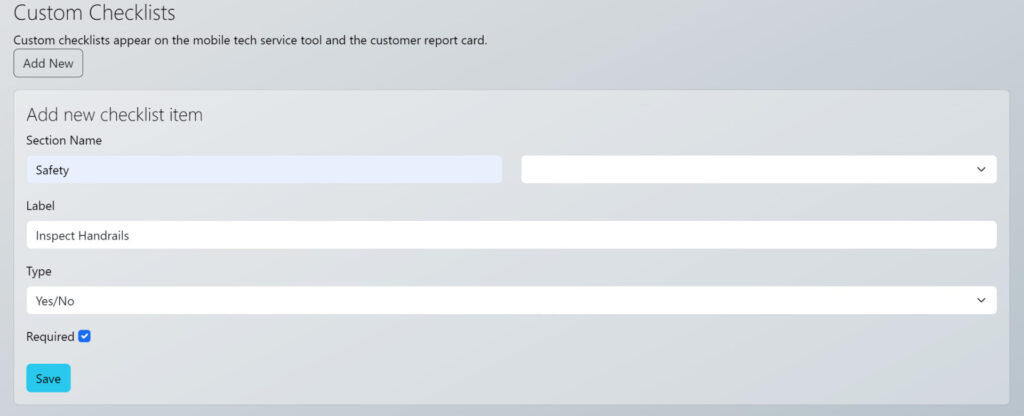
Now, in the tech service tool, you will see the checklist item replace the default list.
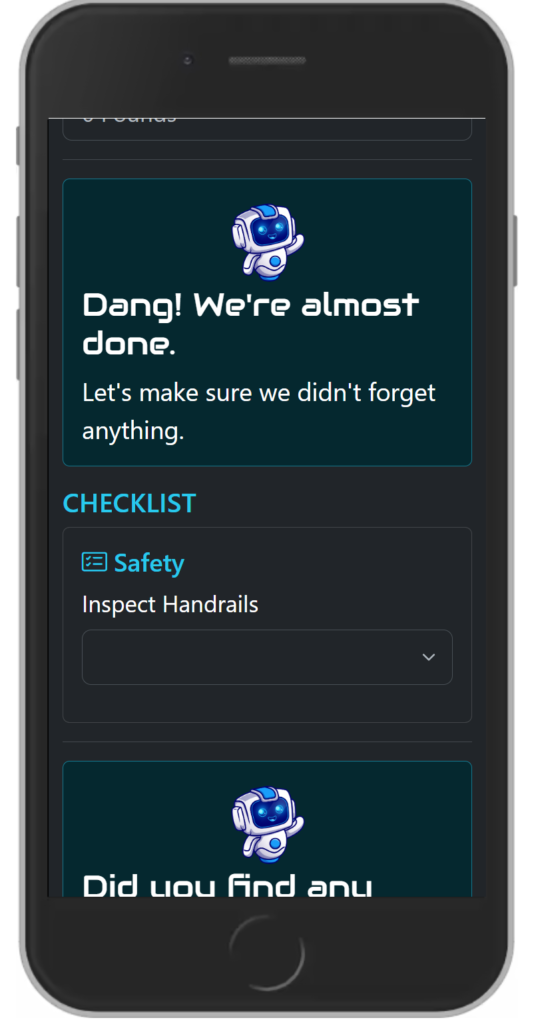
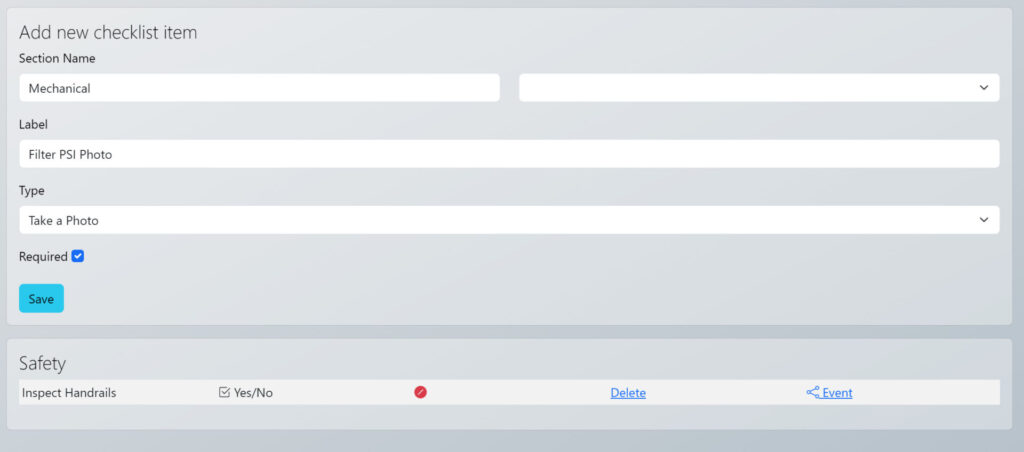
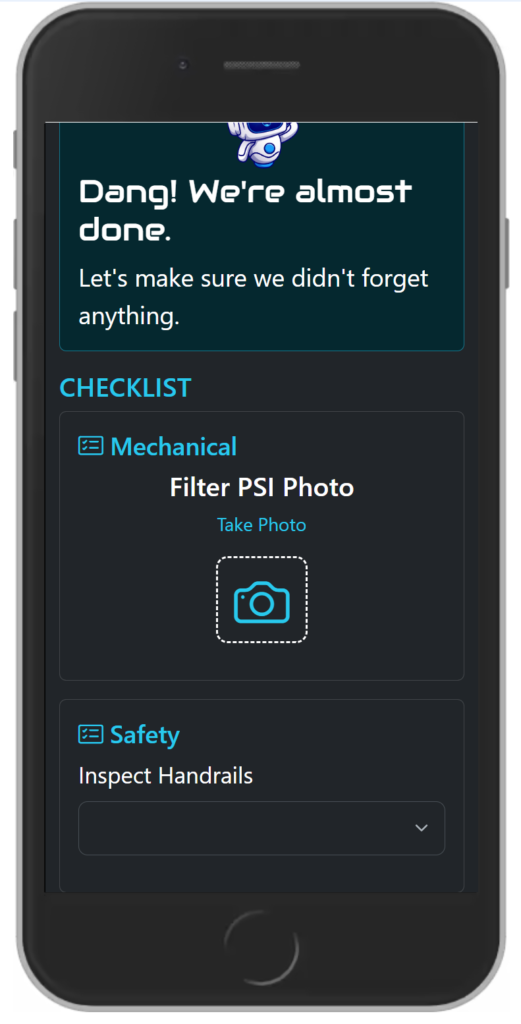
You can add unlimited checklist items. All items will appear on the customer report card as well.